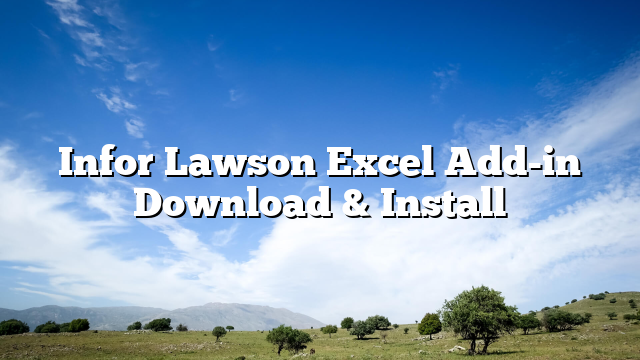The enterprise resource planning (ERP) software solutions offered by Infor Lawson are tailored to meet the needs of a wide range of businesses in a variety of sectors, including healthcare, manufacturing, retail, and others. Excel Add-in is one of the tools that users have access to within the Infor Lawson suite. This tool lets users to immediately access and manipulate data from Infor Lawson databases while working within Microsoft Excel. In this piece, we will discuss how to download and install the Infor Lawson Excel Add-in on your computer.
Step 1: Determine whether or not the components are compatible
Checking to see if your computer and the version of Excel you’re using are compatible is the first thing you need to do before you can download and install the Infor Lawson Excel Add-in. On Windows-based computer systems, the Infor Lawson Excel Add-in is compatible with the following versions of Microsoft Excel: 2010, 2013, 2016, and 2019. Excel Online and Mac operating systems are incompatible with the add-in that you have chosen.
Step 2: Get the URL to Start Downloading
You will need to contact Infor to receive the download link in order to install the Infor Lawson Excel Add-in on your computer. You can receive the link by getting in touch with Infor’s customer service or by talking to the administrator of the Infor Lawson software at your organization. As soon as you have the link to download it, you can move on to the following step.
Step 3: Download the Add-in
These procedures need to be followed in order to download the Infor Lawson Excel Add-in:
- Launch a web browser on your personal computer, and in the address box, type the download link that was sent to you by Infor.
- Simply start the file download for the installation by clicking the button labeled “Download.”
- When the download is finished, find the file that you downloaded on your computer, and then double-click on it to start the installation process.
Step 4: Installing the Add-in
Do the following steps in order to successfully install the Infor Lawson Excel Add-in:
- To start the installation procedure, click on the file that contains the installation instructions.
- To continue, you will need to travel through the welcome screen by clicking the “Next” button.
- After you have read and agreed to the terms of the license agreement, click the “Next” button.
- After making your selection, click the “Next” button after you have determined the location of the folder in which the plug-in should be installed.
- To get the installation process started, click the “Install” button in the toolbar.
- When you are ready to finish the installation, click the button labeled “Complete.”
Step 5: Configuring the Add-in
After the Infor Lawson Excel Add-in has been installed on your computer, you will need to configure it so that it can connect to your Infor Lawson database. To configure the add-in, perform the following steps in order:
- Launch the Excel program on your personal computer.
- Under the Excel ribbon, select the “Infor Lawson” tab and click on it.
- To bring up the Options dialog box, you’ll need to click the “Options” button.
- Enter the connection information for your Infor Lawson database into the Settings dialog box. This includes the server name, port number, username, and password.
- To ensure that you are successfully connected, you can check by clicking the option labeled “Test Connection.”
- After the connection has been checked and confirmed, you can close the Settings dialog box by clicking the “OK” button.
Step 6: Use the Add-in
After the Infor Lawson Excel Add-in has been downloaded, installed, and configured, you will be able to use it to directly access and manipulate data from your Infor Lawson database within Microsoft Excel. You may accomplish this by using the Add-in. To make use of the add-in, please proceed as follows:
- Launch the Excel program on your personal computer.
- Under the Excel ribbon, select the “Infor Lawson” tab and click on it.
- To launch the Infor Lawson Data Import Wizard, select the “Open” button from the toolbar.
- In order to pick the data from your Infor Lawson database that you want to import, use the Data Import Wizard and follow the on-screen prompts.
- After the data has been imported, you can then use the native tools and functions that come with Microsoft Excel to edit the data as required.
Conclusion:
The Infor Lawson Excel Add-in is a powerful tool that allows users to access and manipulate data from Infor Lawson databases directly within Microsoft Excel. This is made possible by the Infor Lawson Excel Add-integration in’s with the Infor Lawson database. As long as you check that the add-in is compatible with your system and acquire the download link from Infor, the procedure of downloading and installing the add-in is a simple one. After the add-in has been installed, it may be configured to establish a connection to your Infor Lawson database. After that, it can be used within Excel to import and alter data.
It is no longer necessary for users to manually extract data from Infor Lawson databases before importing it into Excel thanks to the Infor Lawson Excel Add-in. This allows users to save time while also increasing their productivity. Instead, customers are able to deal with data in a seamless manner from within Excel, so capitalizing on the power and flexibility of the widely used spreadsheet software developed by Microsoft.
The Infor Lawson Excel Add-in is, all things considered, a helpful tool for companies operating in a wide variety of markets that rely on the Infor Lawson ERP software. Users are able to make more educated decisions and accomplish their objectives in a more timely and effective manner with the assistance of the add-in, which works by streamlining the process of accessing and modifying data.

Darren Trumbler is a versatile content writer specializing in B2B technology, marketing strategies, and wellness. With a knack for breaking down complex topics into engaging, easy-to-understand narratives, Darren helps businesses communicate effectively with their audiences.
Over the years, Darren has crafted high-impact content for diverse industries, from tech startups to established enterprises, focusing on thought leadership articles, blog posts, and marketing collateral that drive results. Beyond his professional expertise, he is passionate about wellness and enjoys writing about strategies for achieving balance in work and life.
When he’s not creating compelling content, Darren can be found exploring the latest tech innovations, reading up on marketing trends, or advocating for a healthier lifestyle.